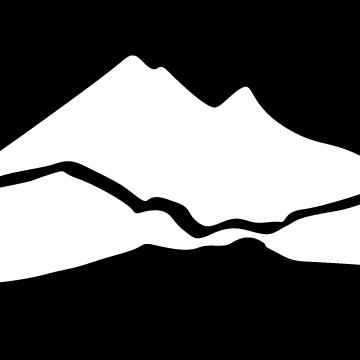Registration
Find Classes
Class Search
Search for individual classes from an alphabetic list, or use filters to narrow your search.
ctcLink
Current students can login to ctcLink to search for classes, add classes to your schedule, print your schedule and check your grades all in one place!
Register: Add/Drop/Withdraw
Registration Dates and Times
Registration dates are published for the beginning of each phase of registration, and individual Enrollment Appointments are assigned to students registering prior to Open Enrollment.Check registration dates on the College Calendar
Check your Enrollment Appointment in ctcLink if you are a current program student or a new student planning to start in the up-coming quarter.
How to Register
ctcLink
Current students login to ctcLink to register. Log in once to add or drop classes, check your schedule, update your address and more.
Important Next Steps
It is important for you as an enrolled student to check the following items in myBTC.
Contact Info
Visit your profile to keep your address, phone number, and email up-to-date.
Student Schedule
Your Student Schedule is the official document of your classes each quarter. Print a copy for your records. It is your responsibility to make sure your classes are correct.
Class Waitlist
If you are on a class waitlist, login frequently to keep track of your position.
Payment Due Date
Payment must be made in full, fully-funded, or a payment plan set up by the payment due date to remain enrolled.
Academic Advising Reports (AAR)
Track your progress for yourself and check that your classes satisfy degree and certificate requirements. Financial Aid uses AAR to verify classes eligible for funding. Advisors use AAR to help you select appropriate classes. Registration uses AAR to verify completion of your degree or certificate.
Registration FAQs
When can I register?
What do I do if I do not see my Enrollment Appointment in myBTC?
How do I add or withdraw from classes?
What is the last day to withdraw from a class?
Can I audit a class?
Can I repeat a class?
How many classes can I take each term?
How do I view my class schedule?
How can I join a class waitlist?
What does "You have not met the prerequisite for this class" mean?
Graduation
Tips for an Easy Graduation Application Process
-
Check your Academic Progress Report regularly and speak to your navigator or faculty advisor if something doesn't look right
-
Apply for graduation before your last quarter starts
-
Check your Message Center regularly to for communications and updates from Enrollment Services
-
If your graduation term changes, of you plan to submit transfer credits or test scores to complete your degree, or if any other plans change, please email graduation@btc.edu
Applying for Graduation
Note: Bellingham Technical College automatically awards certificates as they are earned. Students are not required to apply for certificates. Degrees require an application for graduation.
-
Log into your ctcLink Student Homepage and run a What-If Report to check your Academic Progress
-
Are you in the correct Program and Plan? If something looks incorrect, email graduation@btc.edu
-
After checking your records, if you are 1-2 quarters away from completing your requirements, it’s time to apply for graduation
How Do I Apply?
-
Check your records for the Apply for Graduation option using the Academic Progress tile. If you don’t see the option to apply, but you think you are close to completing your degree, please email graduation@btc.edu
-
Select the term in which you will complete all your degree requirements
-
Update your name, email, and mailing address as needed through the Profile Tile
How Do I Get Updates?
Enrollment Services will send you updates via ctcLink Message Center. You will also receive an email notification to your preferred email when a communication is available in Message Center.
As your application for graduation progresses, you can also observe updates via your Student Milestones. The Graduation Status milestone will reflect your current application status.
If you have questions about your graduation application or wish to notify us of changed plans, please email graduation@btc.edu
When Do I Get My Diploma?
Diplomas will be mailed out 6-8 weeks after your degree is posted to your transcript. It is your responsibility to keep your mailing address updated. You may update this anytime in ctcLink, through the Profile Tile.
Hours & Contacts
Regular Hours
Mon to Thu: 8 a.m. to 5 p.m.
Fri: 8 a.m. to 12 p.m.