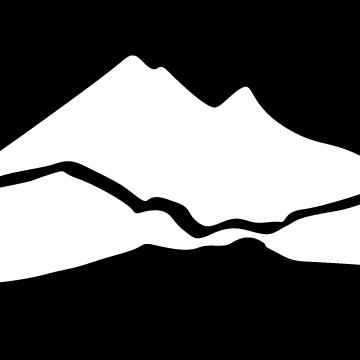Library FAQs
If you cannot find the information you need in these FAQs, please feel free to contact us!
-
Email library@btc.edu
-
Phone 360.752.8383
-
Ask the Library 24/7 (24/7)
Borrowing Materials
How long may I check out library materials?
What are Library fees and how do I pay mine?
Can I check out a book if I am not a student?
May I renew my book online?
What does the Library have available for check-out, besides books and videos?
Can I borrow textbooks from the library?
How can I find out what books I need for my class?
How do I get a library card?
How do I request a book or journal article NOT available at BTC?
How many books can I check out at once?
I have fines. Can I still check out library materials?
What is the Whatcom Collaborates program for borrowing books within Whatcom County Libraries?
Technology Help
How do I reset my network password?
Is there one place I can learn more about BTC Technology?
How do I log into BTC Student Email?
How do I transfer my BTC email to my other email account?
What is my PIN?
I've heard I can download Microsoft Office to my laptop. How do I do that?
How do I get help with Canvas?
How do I download Microsoft ACCESS?
How do I access BTC Remote Desktop?
How can I brush up on my computer skills?
How can I find career coaching information online?
Print / Copy / Scan / Fax
How do I add money to my print account?
Where can I purchase a print card?
Can I print from my laptop on campus?
Where can I print in color? How much does it cost?
How do I connect my personal printer to Remote Desktop?
Does the Library have scanners?
Does the Library have a fax machine?
Where can I find information about copyright?